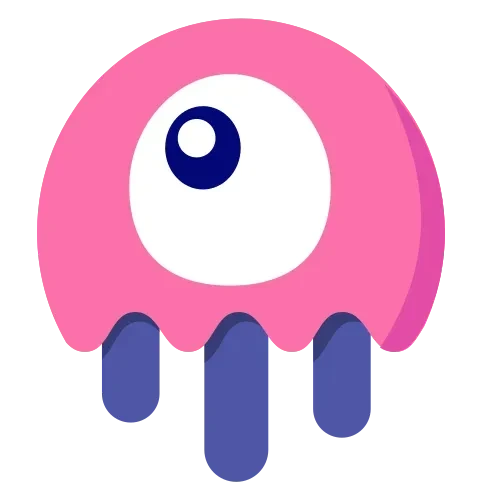- Step-by-step tutorial to install Livewire

- 6 months ago
- 3 min read
Livewire is a powerful, full-stack framework for Laravel that allows developers to build dynamic interfaces without leaving the comfort of Laravel’s backend environment. Instead of using a front-end JavaScript framework like Vue or React, Livewire simplifies the process by using Laravel's Blade templating and Livewire components to handle dynamic updates.
Prerequisites
- Laravel Project: Make sure you have a Laravel project set up. If not, install Laravel by running:
composer create-project --prefer-dist laravel/laravel your_project_name
- Composer: Ensure you have Composer installed.
Step 1: Install Livewire
In your Laravel project directory, install Livewire using Composer:
codecomposer require livewire/livewire
Step 2: Add Livewire Scripts and Styles
In your resources/views/layouts/app.blade.php (or wherever your main layout file is), add the following directives before the closing </head> and </body> tags:
In the <head> section (for Livewire styles):
@livewireStyles
Before the closing </body> tag (for Livewire scripts):
@livewireScripts
Step 3: Create a Livewire Component
To create a new Livewire component, run the following Artisan command:
php artisan make:livewire ComponentName
This will create two files:
- View file: resources/views/livewire/component-name.blade.php
- Component class: app/Http/Livewire/ComponentName.php
Step 4: Use Livewire Component
In your Blade view, you can render the Livewire component using the following syntax:
livewire:component-name />
Alternatively, you can use the Livewire directive like this:
@livewire('component-name')Step 5: Run the Application
Now that Livewire is set up, run your Laravel application to see the component in action:
php artisan serve
Navigate to http://localhost:8000 and ensure your Livewire component works as expected.
Example: Counter Component
Here’s an example of a simple counter component using Livewire.
Step 1: Create the Component
php artisan make:livewire Counter
Step 2: Update Counter.php
In the app/Http/Livewire/Counter.php, modify the class like this:
<?php
namespace App\Http\Livewire;
use Livewire\Component;
class Counter extends Component
{
public $count = 0;
public function increment()
{
$this->count++;
}
public function render()
{
return view('livewire.counter');
}
}
Step 3: Update the View
In resources/views/livewire/counter.blade.php, add the following code:
<div style="text-align: center;">
<button wire:click="increment">+</button>
<h1>{{ $count }}</h1>
</div>
Step 4: Add the Component to a Blade File
In your main resources/views/welcome.blade.php (or any Blade file you want), include the counter component:
<livewire:counter />
Step 5: Serve the Application
Run your application and visit the page to see the counter in action:
php artisan serve
That’s it! You have successfully installed and used Livewire in a Laravel project.

Step-by-step tutorial to install Livewire

Livewire Key Features That Make It Stand Out

What is Component-Based Architecture ?
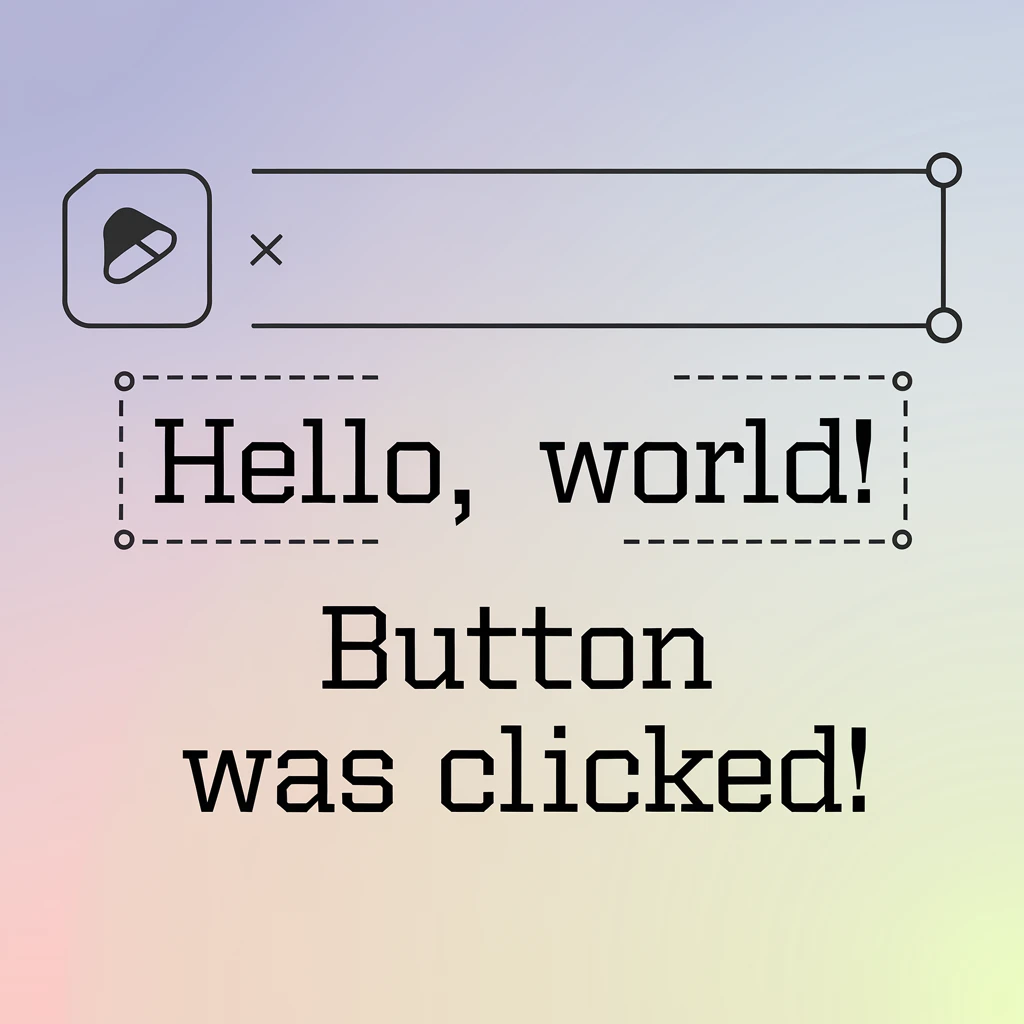
Real-Time Front-End Updates in Livewire

Zero JavaScript in Livewire Revolutionizing Laravel Development
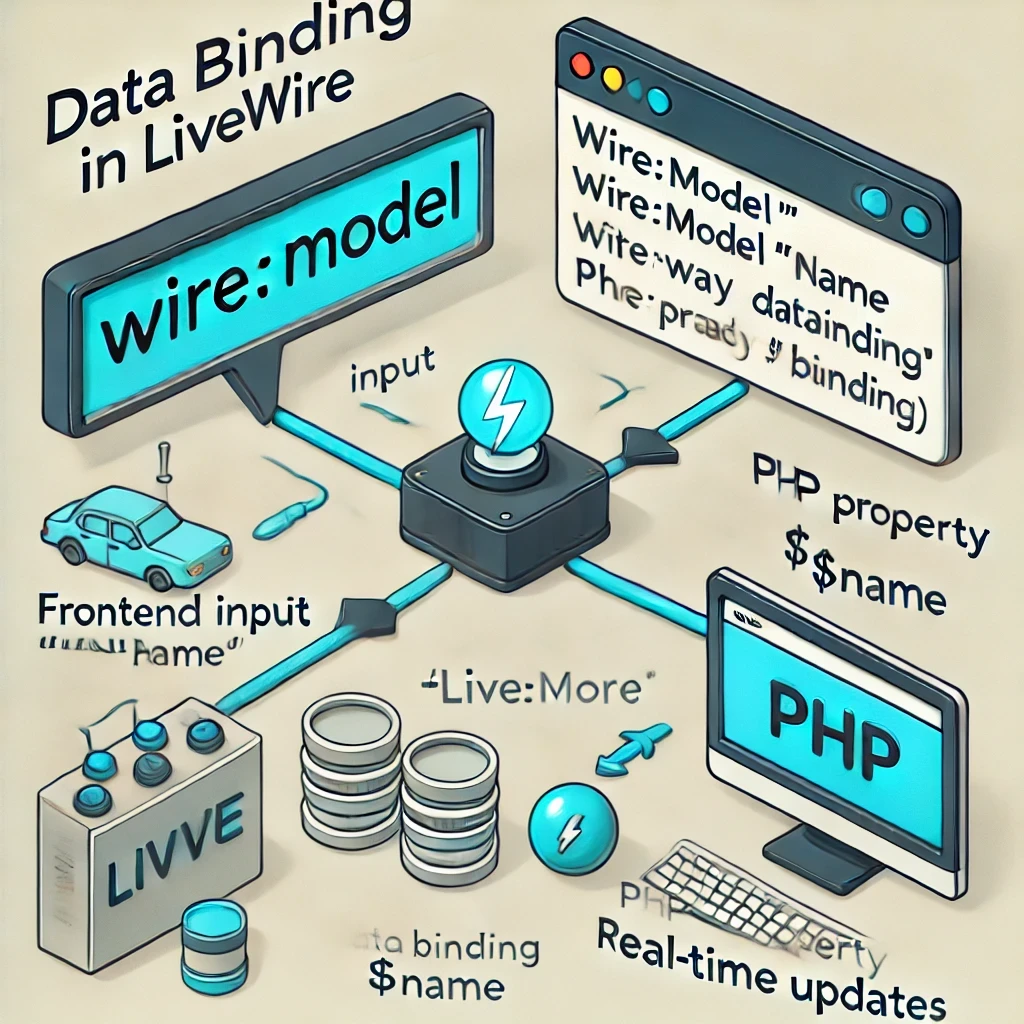
Data Binding in Livewire A Seamless Way to Sync Data
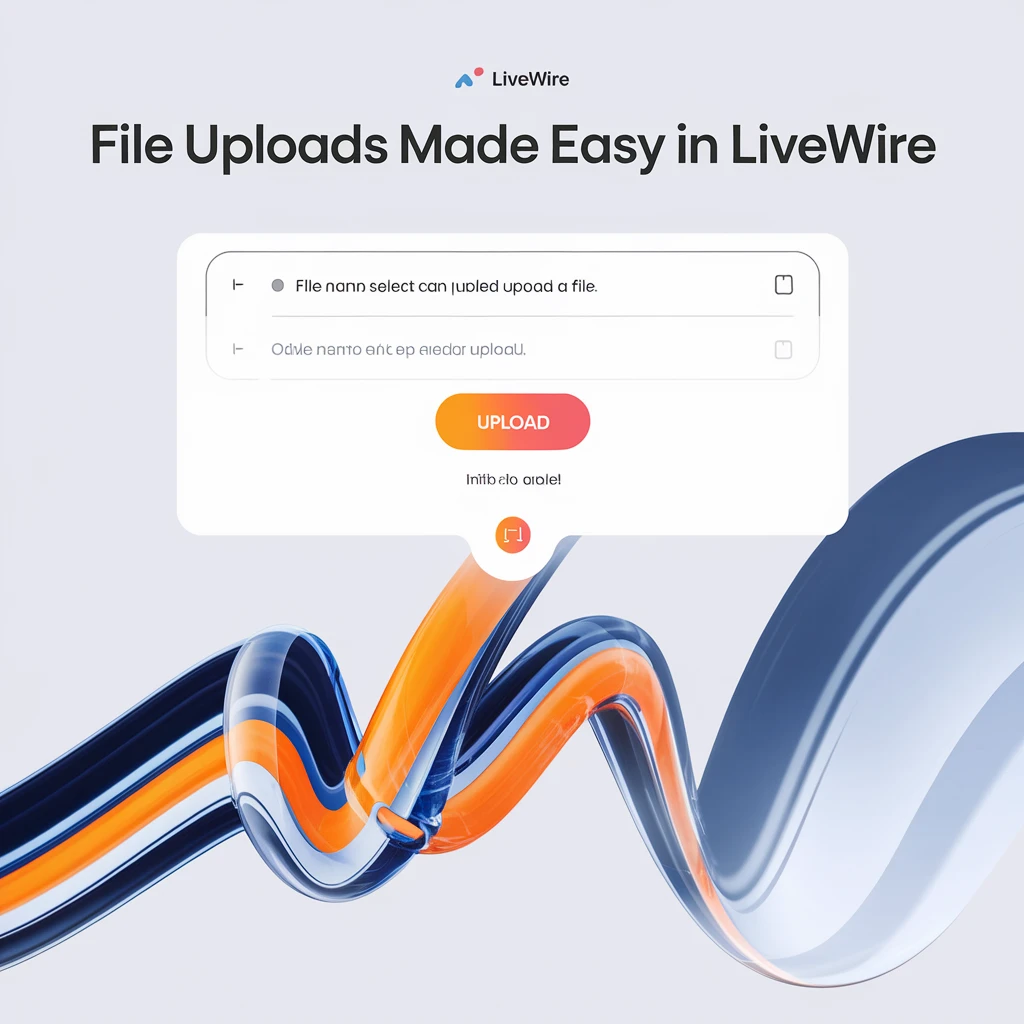
File Uploads Made Easy in Livewire
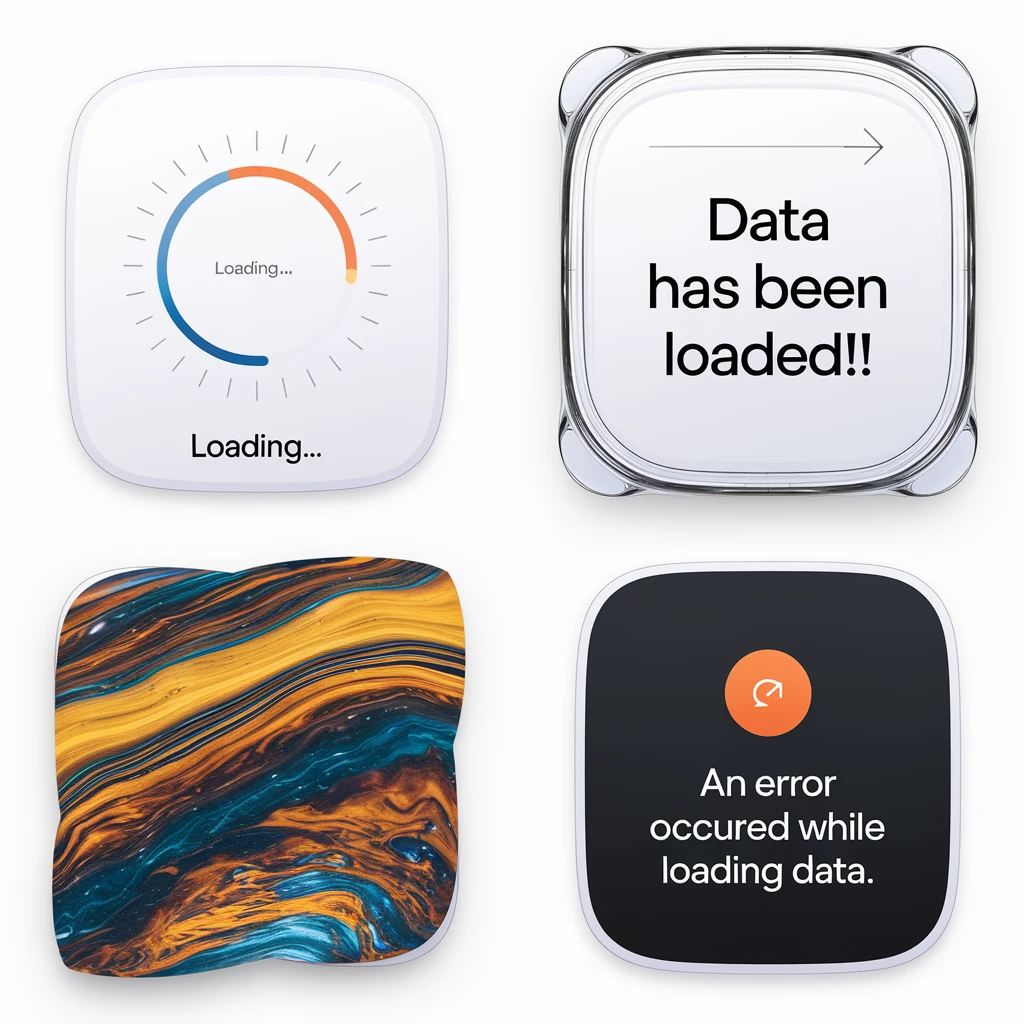
Understanding Loading States in Livewire
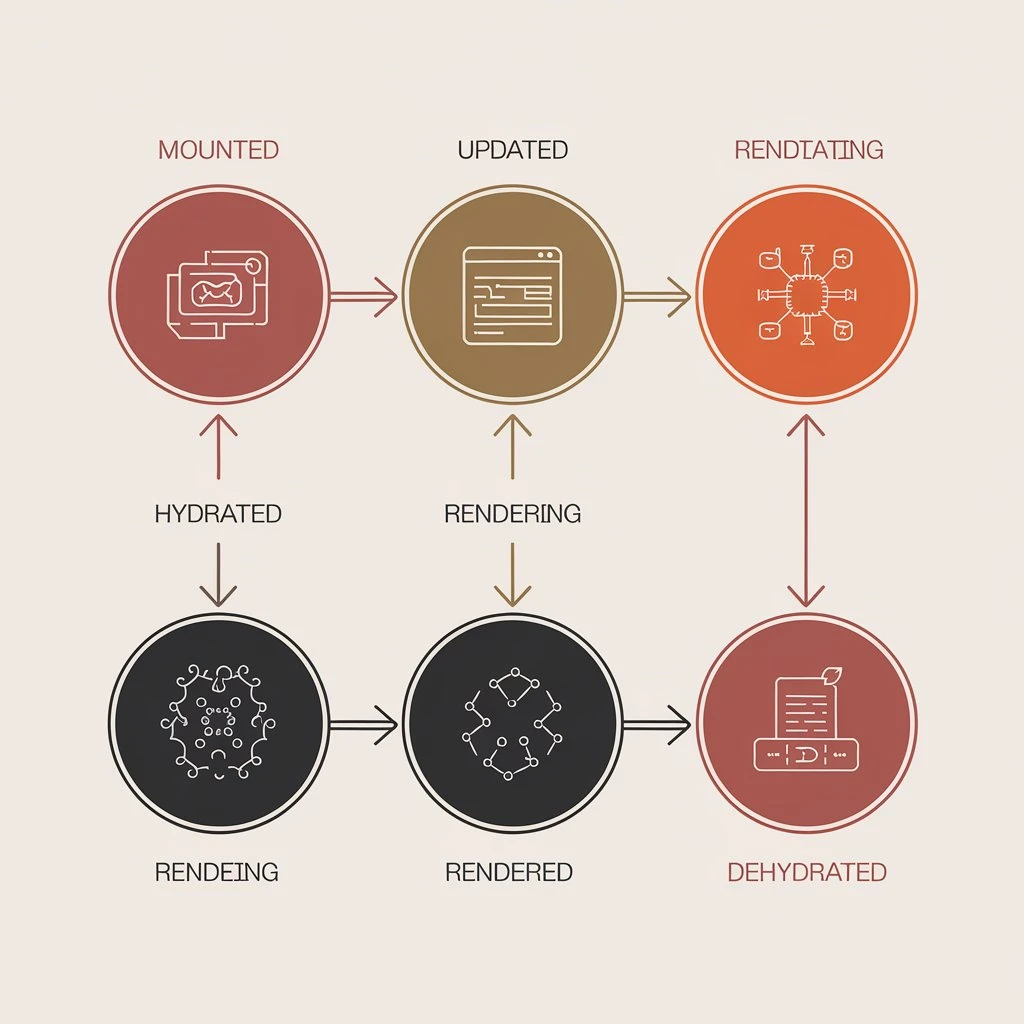
Understanding Lifecycle Hooks in Laravel Livewire

Optimizing Livewire Performance for Faster Web Applications